Match Tracking Tutorial
A step-by-step guide to the QuickTap tracking flow.
Before you Begin
Do Your Homework
- If you have not already done so, follow the Getting Started Guide to set up a match so you can follow along with this tutorial.
- If you want to follow along with this tutorial you may use the 2021 World Cup Final match between England and New Zealand (courtesy of World Rugby).
- Its also a good idea to familiarize yourself with the Tracker Page. Unfamiliar terms in this tutorial are explained in greater detail on the Tracker Page Docs.
- Like all assigned reading, this is optional. QuickTap is designed to be intuitive. If you just want to dive in we think you’ll get the hang of it quickly.
Set Yourself Up for Success
- For a smooth tracking experience you will want to make use of keyboard shortcuts. Keyboard shortcuts are listed in parenthesis on each Event Button.
- Default keyboard shortcuts are designed to only require your left hand, freeing up your right hand to click with the mouse. Place your left hand on the keyboard and your right hand on the mouse.
- Beside the keyboard shortcuts, you can use the space bar to quickly pause the video, or the arrow keys to skip forwards or backwards 5 seconds in the video.
- Please Note: If for some reason the keyboard shortcuts or arrow keys are not working for you, we recommend clicking on a grayed out button or on the grayed-out pitch image. This will typically reset the keys to begin working again.
Getting Started Tracking
Opening Kickoff
- Begin playing the video. If necessary use the arrow keys or video player controls to skip ahead to the opening kickoff.
- Use the Team Radio Buttons to click on which team will receive first (not the kicking team).
- When you reach the point in the video where the kickoff is about to take place, click on the Kickoff 50/22/GL button. The video will pause.
- Click where on the pitch the kickoff took place (probably the middle of the field).
- Once you click the pitch image, the video will resume playing. Move your index and ring fingers to the V and C buttons on your keyboard in preparation to record who receives the kickoff.
- If the Kicking team recovers the ball, press C.
- If the receiving team receives the ball, press V.
- Record where on the pitch the ball is received. Once you click the pitch image, the video will resume playing and you’ll begin to record phase play.
Recording Basic Phase Play
- Much of your time tracking a match will be during phase play. Phase play makes heavy use of the F and D keys, so keep your left hand on the home row.
- After a kick or set piece, a phase will most likely occur before the first tackle. Press the D key to automatically record the phase.
- Note: Phases do not require a location click and instead inherit the location of the event that precedes them.
- When a ball carrier is tackled, you have 2 options:
- Press the F key to record a tackle and ruck at the same time.
- OR press the T key to record a tackle, then press the R key when the ruck begins. If an offload occurs before the ruck is formed, press the E key.
- In general it is easier to use the F key as this reduces button presses, but if you take this approach you will occasionally need to delete the ruck event and replace with a different event like an offload.
- When you record a tackle, the video will pause. Once you select the location of the tackle the video will resume playing.
- When the ball is out of the ruck and the next phase begins, press the D key again. Keep repeating until something else happens.
Guidance for More Advanced Tracking
While most matches will begin with a kickoff and phase play, it won’t be too long before you need to track other events. Fortunately the Tracker Page components provide guidance to make the tracking process easier.
Event Buttons Section
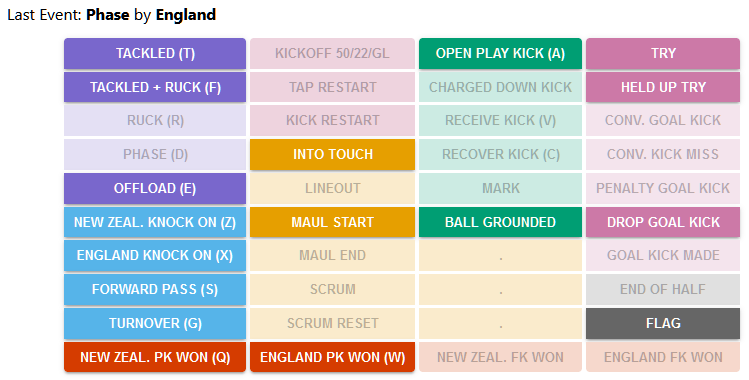
Based on the previous event, only certain events are valid. To facilitate tracking speed, invalid events will be grayed out in the Event Buttons section. The example to the left shows all events that are valid during a phase.
Located immed .iately above the Event Buttons you will find the Help Text. If you ever lose your place or return to tracking after a break, this text will tell either tell you what the previous event was or what button click you need to make next (i.e. by clicking on the pitch image).
Pitch Image Section
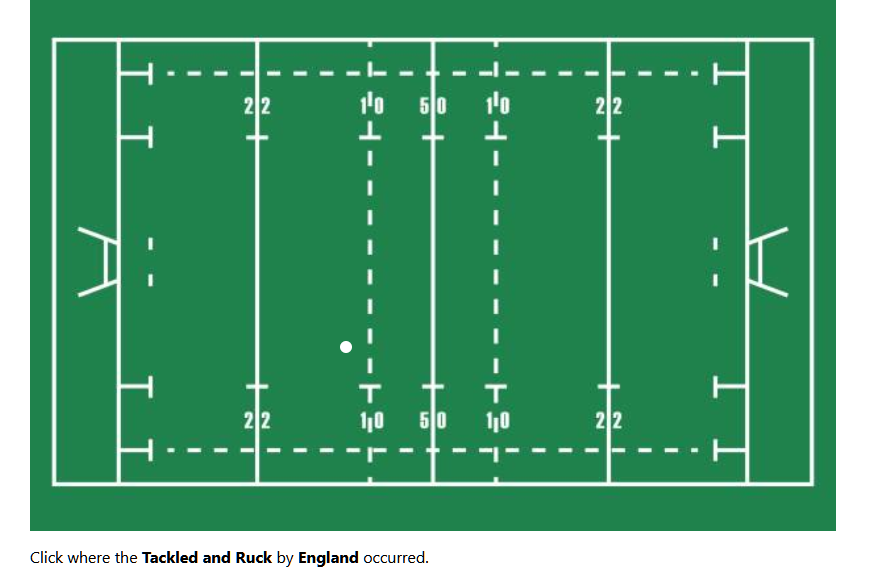
The Pitch Image is typically grayed out, but when a location click is needed, the image will become highlighted and the Help Text will indicate you need to click on the pitch image. To help anchor your button clicks, the pitch markings are perfectly proportional to a regulation playing surface.
To provide further guidance, the previous event location is indicated by a dot on the pitch that is color-coded by team (team colors can be edited on the Teams page). For many events such as short phases, you will find it easier to click on a location relative to the last location instead of having to anchor to pitch markings for every location click.
Event Grid Section
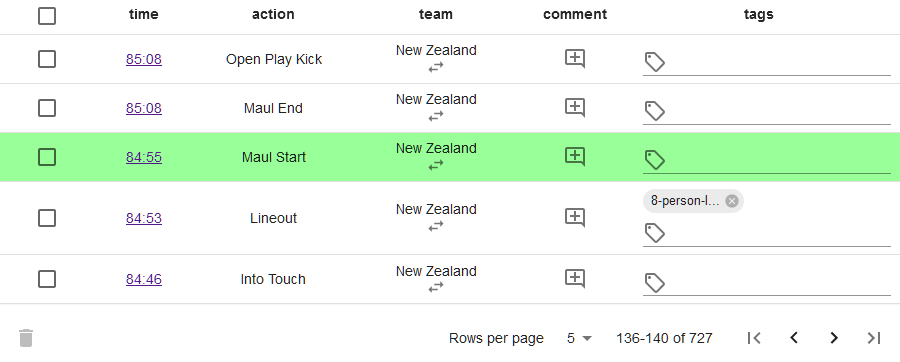
The Event Grid is designed to help you keep track of where you are in a match, even as you skip around. The most recent event is always highlighted in green. This is based on the video timestamp, so as you skip forwards or backwards in the video the green row will update accordingly. If you want to skip to other parts of the match, you may do so by clicking the timestamp in the time column. This will take you to 1 second before the timestamp so you can pick up from that exact event.
Tracking Specific Event Flows
While in-tracker guidance is useful and intuitive, you may still have some questions on how to track a specific event. For these questions please visit the How Do I Track This Event? page.
Fixing Mistakes
Mistakes are bound to happen. Whether you incorrectly anticipate an event or you see things differently than the ref, there will be times where you need to go back and undo an event you’ve already tracked.
Deleting Errant Events
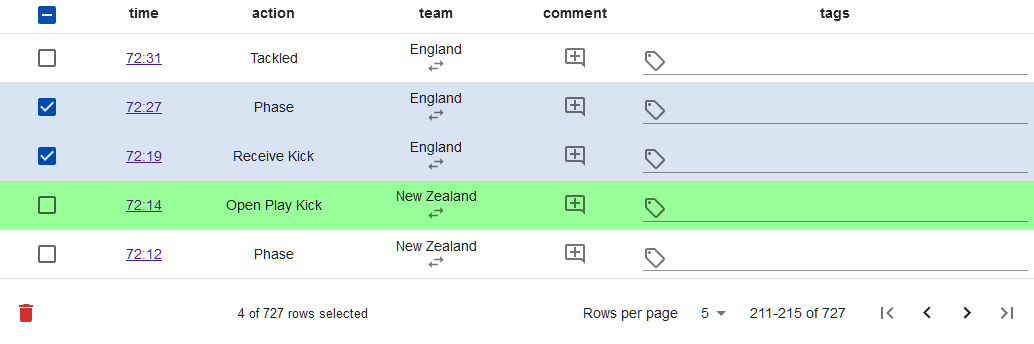
- Make sure the column header check box in the top-left corner is blank. If it isn’t do not continue as you may accidentally delete events you want to keep.
- Click the check box next to any event you want to delete
- Click the red trash can icon in the bottom-left corner to delete.
Replacing Deleted Events
Once you have Deleted the errant events, simply go back to the last correct event, click on the timestamp for that event in the Time column, then resume the video and continue tracking as normal.
Quick-Fix Errant Teams
If you recorded the correct event but assigned it to the wrong team, you don’t need to completely delete and re-track an event. Simply use the swap icon below the team name in the row of the event grid you want to fix. This will automatically swap the team for that event, and will fix the possession for any event you then track immediately after.
Recovering Lost Events
There is no built-in way to recover events. If you have accidentally deleted a small number of events you did not mean to delete, the best thing to do is to go back and track those events again. In the rare case of a major loss of events, the best thing for you to do is to contact customer support through the Account Page.
Other Considerations
Pay Attention to Keyboard Shortcuts
- Keyboard shortcuts are a key way to keep tracking time down. Pay attention to the keyboard shortcuts displayed on each button. If you mouse-click a button that had a keyboard shortcut, try to remember that key press and use the shortcut next time.
- Some shortcuts are specific to possessing team like V or C for Receive/Recover Kick. But other shortcuts like Penalties and Knock-Ons are specific to home or away team.
- Turnover (G) is a special event that has several purposes.
- During a set piece like a lineout, scrum, or ruck, it will automatically change the possessing team without pausing the video or requiring a new location click.
- During a phase, it will pause the video and require a location click.
Miscellaneous
- At the end of each half, use the End of Half button to indicate the half has finished. This helps the collected statistics be correct and also resets your button options for the start of a new half (if applicable).
- The End of Half button is NOT the same thing as a save button. Every action you track is automatically saved and immediately available to be viewed in Video Review.
- If something unique or unexpected happens, you can use the Flag button. This will create a special event that you can tag but that does not affect the events around it. For example, a broken tackle during phase play or a specific action.
Time to Get Started
If you haven’t already started tracking by now, go ahead and dive in! Just like playing rugby itself, the best way to learn is to go out there and do it. This tutorial will be there when you need it, but we promise you’ll be an expert at this in no time!