Tracker Page
The Tracker Page is where you track a match data as you watch video. Tracking a match is an important prerequisite to being able to review film or analytics for that match.
The goal of the Tracker Page is to make tracking as easy and intuitive as possible. QuickTap offers constant guidance as you track a match, and features like keyboard shortcuts will allow you to track as efficiently as possible. Our experienced users are able to track a match in about as much time as it would take to watch that match on TV.
Accessing the Tracker Page
An open Tracker page is always associated with just one match. Therefore you can only access Tracker through the Matches Page.
- From the Home Screen, click on Matches.
- Select the match you want to track and click on Load Match.
- The Tracker page will automatically open and you can begin tracking match data.
Tracker Page Components
Video Player
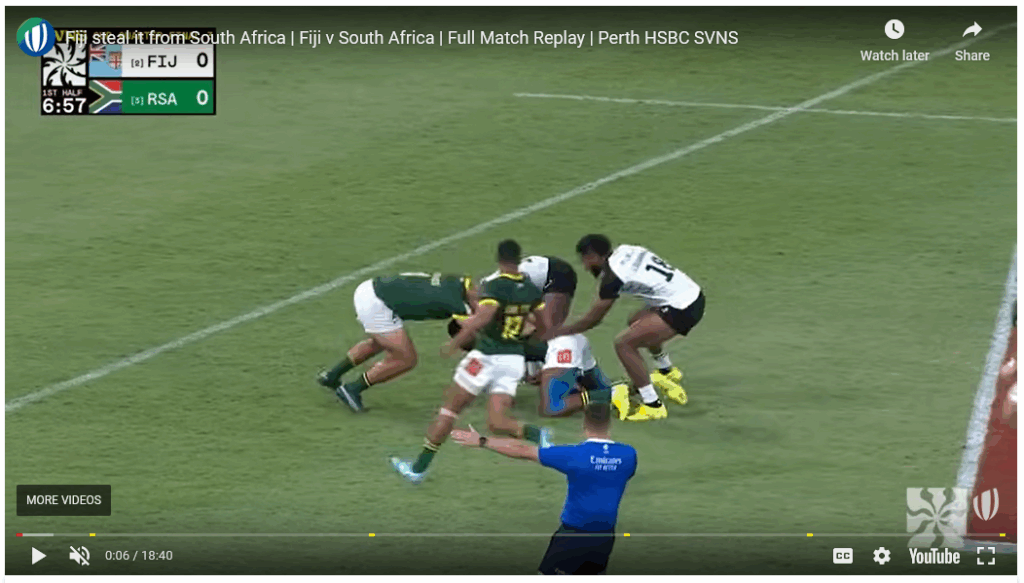
The Video Player is located in the top-left corner of the Tracker page. The URL you added to the the YouTube URL column of the Matches Page will be loaded into this window. You can control this window the exact same as you would control the video on Youtube, including using the left and right arrow keys on your keyboard to skip forwards and backwards and pressing the spacebar to pause.
Event Grid

The Event Grid is is located in the bottom-left corner of the Tracker page. As you track events, they are displayed in chronological order in the event Grid. The current active event (as determined by the video player timestamp) is highlighted in green.
The Event Grid consists of the following Columns:
- The Check Box Column allows you delete events, either one at a time or in bulk.
- The Time column is the video timestamp of the event. Click on a timestamp to skip the Video Player to that timestamp.
- The Action column is the Action Type for that event.
- The Team column indicates which team was in possession for that event.
- The Comment column allows you to add a comment for a given event. Click on the Comment icon to open a pop-up window where you can add a comment.
- The Tags column displays the tags associated with that event. To add a new tag, click on the tag icon and begin typing. A list of previous tags should appear. If you want to re-use a tag click on the tag you want to use, otherwise finish typing and press enter to create the new tag.
Pitch Image
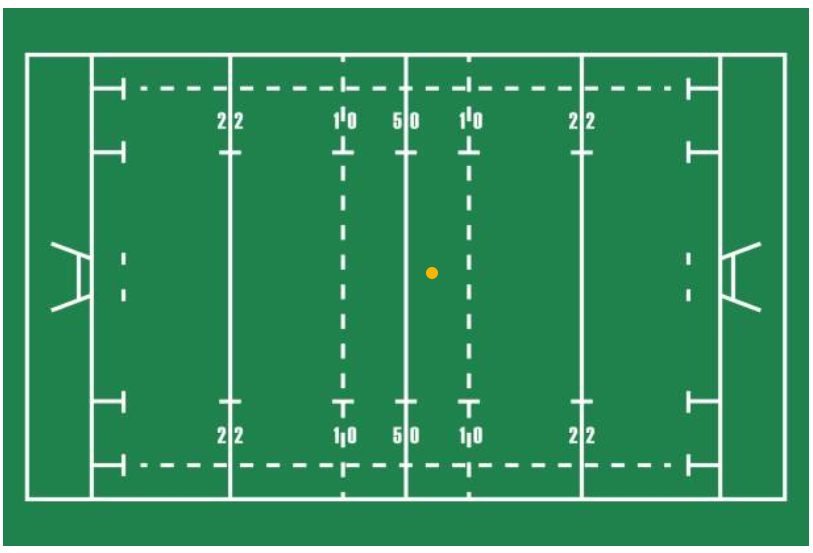
The Pitch Image is located in the top-right corner of the Tracker page. The Pitch Image is how you associate an event with a location. During the Tracking flow, when the pitch image is highlighted, you will click on the image to indicate where on the field of play a given event took place. There is also a colored dot on the pitch image indicating where the most recent event took place. The dot’s color indicates which team was in possession for that previous event, and will correspond to the color you picked for that team on the Teams Page.
Event Buttons

The Event Buttons are located in the bottom-right corner of the Tracker page. When you click on an event button, a new event will be created and associated with the current timestamp of the Video Player. Only certain events will be clickable based on the Last Event which is indicated immediately above the Event Buttons. The Override Button in the bottom-right corner allows you to click on any event. The Team Radio Buttons in the bottom-left corner indicate which team is currently in possession.