Video Review Page
The Video Review Page is the pinnacle of coaching tools within QuickTap. From this page you can review clips based on a variety of filters.
The goal of the Video Review Page is to immediately get the exact clips you need to watch into your hands instantly. Video Review dramatically reduce the amount of time it takes to review film while yielding more insight.
Video Review Page Components
Primary Filters

The Primary Filters are located in the top of the Video Review page. These filters give you immediate access to the most common filters. All of the filters are optional but it is highly recommended you use at least one filter to limit the number of clips you query at a time. For example, the above filters will return all Tries scored by Fiji when queried.
- The Match Filter allows you to select an individual match, identified by the teams and date.
- The Actions Filter lets you select one or more action types you want to view.
- The Tags Filter lets you filter by any custom tags you have added to an event. For example a player name.
- The Possession Filter lets you select which team is in possession in the clips that will be queried.
Advanced Filters
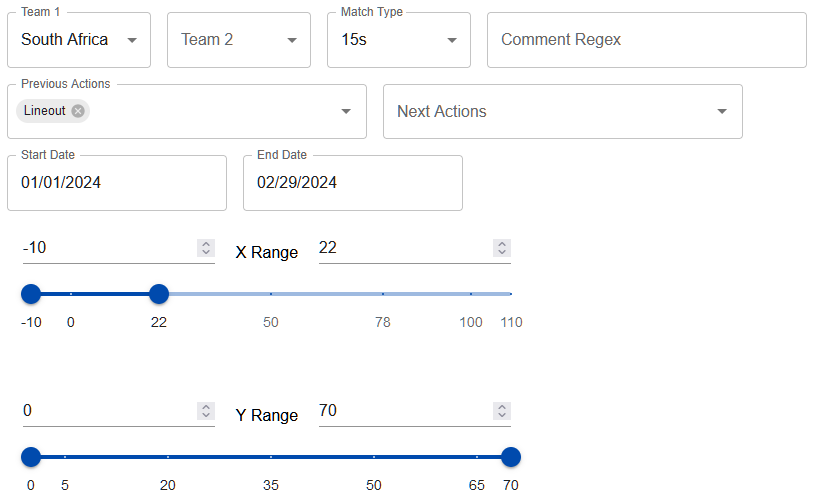
The Advanced Filters are located directly below the primary filter. Advanced Filters are hidden by default but can be revealed by clicking on the blue Advanced Options ˅ button. Advanced Filters are useful for more complex queries where simply selecting match type, action, tags, or possessing team will not do. For example, the filters to the left would return any event in a 15s match in January or February 2024 that immediately followed a lineout inside the attacking 22 where South Africa is involved.
- The Team 1 and Team 2 Filters allow you to select one or both teams involved in an event, regardless of who has possession.
- The Match Type Filter lets you select either 15s or 7s. Useful when you don’t filter by a specific match.
- The Comments Regex Filter lets you search for clips that have comments with certain text patterns. We recommend the use of a regex builder to aid in your search.
- The Previous Actions Filter lets you select which actions you want to come before the actions in your clips.
- The Next Actions Filter lets you select which actions you want to have followed the actions in your clips.
- The Start Date and End Date Filters allow you to select a date range from which you want to see clips.
- The X Range and Y Range Filters Allow you to select where on the pitch you want the events to have occurred. Please note these ranges are relative to the possessing team.
- X=0 will always indicated the possessing teams scoring try line and X=100 will always represent the possessing teams’ defending try line.
- Y=0 will always represent the attacking team’s left sideline and Y=70 will always represent the attacking team’s right sideline.
Video Player

The Video Player occupies the majority of the Video Review page. This is where the clips you queried will be played. The video player is controlled by the 4 blue buttons immediately above it.
- Once you have input your filters, you can click on Load Clips to load the clips you want into the Video Player
- As you are watching clips, use the Previous and Next buttons to move through the playlist. Note: the playlist will not automatically advance to the next clip.
- Click Replay to skip backwards to the start of the current clip.
Clips Grid
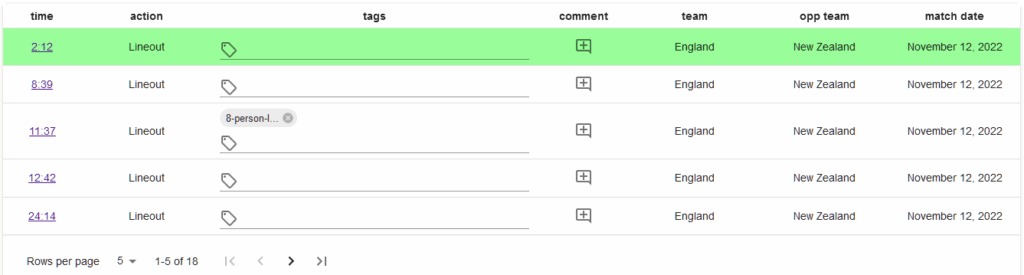
The Clips Grid is is located in the bottom of the Video Review page. When you press Load Clips, all of the clips that match your query will be displayed in chronological order in the Clips Grid.
- The Time column is the video timestamp of the event within the video. Click on a timestamp to skip to that clip.
- The Action column is the Action Type for that clip.
- The Tags column displays the tags associated with that clip. To add a new tag, click on the tag icon and begin typing. A list of previous tags should appear. If you want to re-use a tag click on the tag you want to use, otherwise finish typing and press enter to create the new tag.
- The Comment column allows you to add a comment for a given event. Click on the Comment icon to open a pop-up window where you can add a comment.
- The Team column indicates which team was in possession for that clip.
- The Opp Team column indicates which team was in defense for that clip.
- The Match Date column indicates the date of the clip.